In Windows 8 there are no practical difference on blocking a program to the internet when using Windows 8 so its practically the same as the windows 8. So enough with the introduction lets get started.
First Step: All you have to do is have an access to your control panel in windows 8. I usually search control panel by pointing my mouse pointer on the bottom or upper right side of my screen as you can see in the picture and on the search box type in control panel or if you have some other methods you can freely do so as long as you go into the control panel.
2nd Step: In the control panel all you have to do is click on System and Security as seen on the first picture and on the 2nd picture you will be lead to the page wherein there is this Windows firewall option and you should click "Check firewall status."
3rd step: After clickin on "Check firewall status" you will be lead in the screen as seen on the picture below. All you have to do is click on advance settings and after that you will be lead to the 2nd picture, which is we are going to put on our configuration. So in the 2nd picture you should click "Inbound Rules."
4th step: In the inbound rules all you have to do is click on "New rules" as you can see I already blocked one program which is encircled in the picture which is Vegas. It will look like this as seen on the picture If you have blocked a certain program. So after this is the configuration that we need to do.
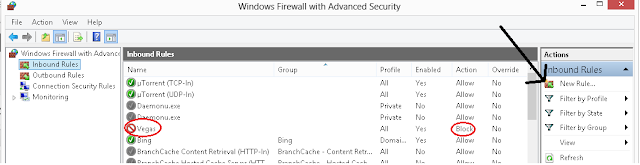
5th Step: This is the very important step that we need to in order to block that program from connecting to the internet. I will be using as an example my program Vegas although it is already blocked it can still be used as an example.
A. Tick on program then click next
B. Browse the program that you want to block it must be an application that will end in .exe then click next (Just refer to the pictures)
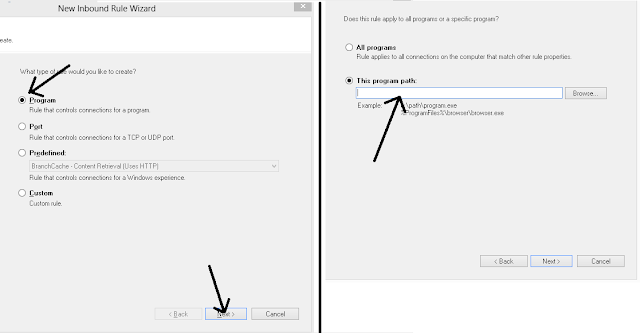
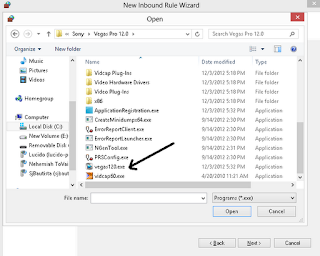
C. As you can see I clicked Vegas.exe as the program that I want to block. After you clicked on it and open it as the program to be blocked it will look like the picture below and then click next.
D. This is the important part wherein you will choose to block the connection as seen in the picture below.
E. After this is the easy steps wherein you will just click next and then you will be prompted to give it a name. Give it any name that you want and the description and then click Finish.
After you have clicked finish then all is done. This program is already blocked.
If you have some questions just post your comments and feel free to share this simple article.



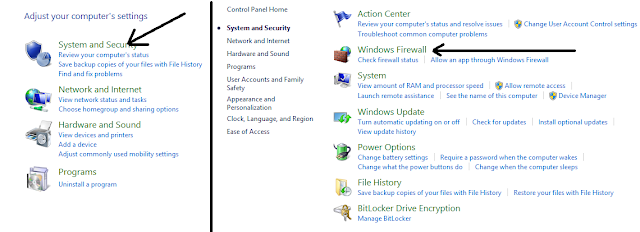




this is a very good article it helps me a lot i've been trying to block my adobe illustrator from connecting to the internet thank you it helps a lot.
ReplyDelete