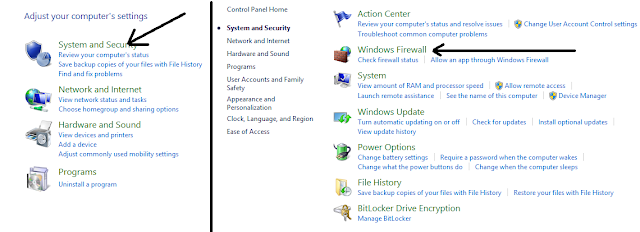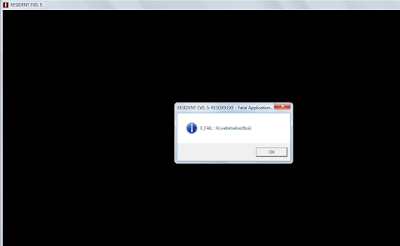Lately, I lost my cellphone on my way to my school from Trinoma I was very tired and because of that I tried to lean back and get a little nap. Gradually, I do not know that my cellphone was already slipping away from my pocket. And it was already too late when I realized that I already lost my phone. So first things first, I tried to call again my phone using the phone of my friend but to no avail. Seldom would I see people would bring you have accidentally lost. As the law says no one would be unjustly enriched at the expense of others and if you happen to get something that you do not have you will have to surrender that thing to the Mayor. That's what the law says. And I think it doesn't really matter to the person who accidentally got my phone. Anyways, may it be an instrument to help him.
So I already lost it and its time to move on. After my futile attempt, I tried to think ways on how to lessen the damage and Alas! I did realize that I can still get another sim card in replacement of my lost sim, saving me of the trouble of posting to my Facebook that I lost my phone etc. So these are the following steps that I have done in order to retrieve my lost sim card. Btw I'm a smart subscriber.
Important things to consider: If your simcard is already inactive they can't give you a replacement for that number, your only recourse is to get a new simcard number.
This may also apply to globe, tm, talk and text subscriber.
So in order to retrieve your lost sim card all you have to do is to submit some requirements to your nearest smart center.
1. A duly notarized affidavit of loss
2. Two valid proof of identification (e.g Sim card casing, or your smart money card)
3. Replacement fee 40 php.
If you do know what is an affidavit of loss. Its a sworn statement in writing that would be administered in oath by those person who is authorized to do so. So once you have made your affidavit all you have do is have it notarized. If you do know how to make an affidavit then download this file and fill it up: Affidavit of loss sim card.
3 Students of Feu shot near Gate Campus
How to block a program from connecting to the internet in WIndows 8
In this article I will be writing about on how to block a program from connecting to the internet. People block their program to the internet because of the nuisance that they are bringing. Sometimes we only have a limited bandwidth and having an unplanned download would lead to the loss of your internet connection.
In Windows 8 there are no practical difference on blocking a program to the internet when using Windows 8 so its practically the same as the windows 8. So enough with the introduction lets get started.
First Step: All you have to do is have an access to your control panel in windows 8. I usually search control panel by pointing my mouse pointer on the bottom or upper right side of my screen as you can see in the picture and on the search box type in control panel or if you have some other methods you can freely do so as long as you go into the control panel.
2nd Step: In the control panel all you have to do is click on System and Security as seen on the first picture and on the 2nd picture you will be lead to the page wherein there is this Windows firewall option and you should click "Check firewall status."
3rd step: After clickin on "Check firewall status" you will be lead in the screen as seen on the picture below. All you have to do is click on advance settings and after that you will be lead to the 2nd picture, which is we are going to put on our configuration. So in the 2nd picture you should click "Inbound Rules."
4th step: In the inbound rules all you have to do is click on "New rules" as you can see I already blocked one program which is encircled in the picture which is Vegas. It will look like this as seen on the picture If you have blocked a certain program. So after this is the configuration that we need to do.
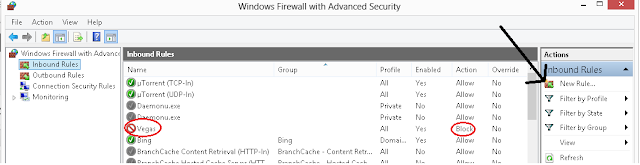
5th Step: This is the very important step that we need to in order to block that program from connecting to the internet. I will be using as an example my program Vegas although it is already blocked it can still be used as an example.
A. Tick on program then click next
B. Browse the program that you want to block it must be an application that will end in .exe then click next (Just refer to the pictures)
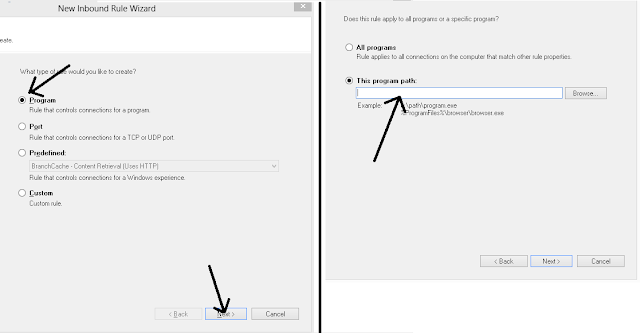
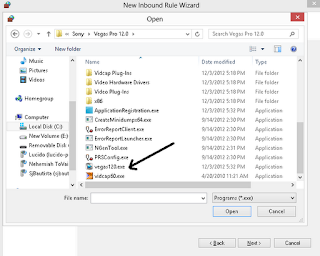
C. As you can see I clicked Vegas.exe as the program that I want to block. After you clicked on it and open it as the program to be blocked it will look like the picture below and then click next.
D. This is the important part wherein you will choose to block the connection as seen in the picture below.
E. After this is the easy steps wherein you will just click next and then you will be prompted to give it a name. Give it any name that you want and the description and then click Finish.
After you have clicked finish then all is done. This program is already blocked.
If you have some questions just post your comments and feel free to share this simple article.
In Windows 8 there are no practical difference on blocking a program to the internet when using Windows 8 so its practically the same as the windows 8. So enough with the introduction lets get started.
First Step: All you have to do is have an access to your control panel in windows 8. I usually search control panel by pointing my mouse pointer on the bottom or upper right side of my screen as you can see in the picture and on the search box type in control panel or if you have some other methods you can freely do so as long as you go into the control panel.
2nd Step: In the control panel all you have to do is click on System and Security as seen on the first picture and on the 2nd picture you will be lead to the page wherein there is this Windows firewall option and you should click "Check firewall status."
3rd step: After clickin on "Check firewall status" you will be lead in the screen as seen on the picture below. All you have to do is click on advance settings and after that you will be lead to the 2nd picture, which is we are going to put on our configuration. So in the 2nd picture you should click "Inbound Rules."
4th step: In the inbound rules all you have to do is click on "New rules" as you can see I already blocked one program which is encircled in the picture which is Vegas. It will look like this as seen on the picture If you have blocked a certain program. So after this is the configuration that we need to do.
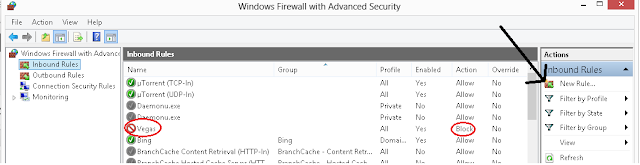
5th Step: This is the very important step that we need to in order to block that program from connecting to the internet. I will be using as an example my program Vegas although it is already blocked it can still be used as an example.
A. Tick on program then click next
B. Browse the program that you want to block it must be an application that will end in .exe then click next (Just refer to the pictures)
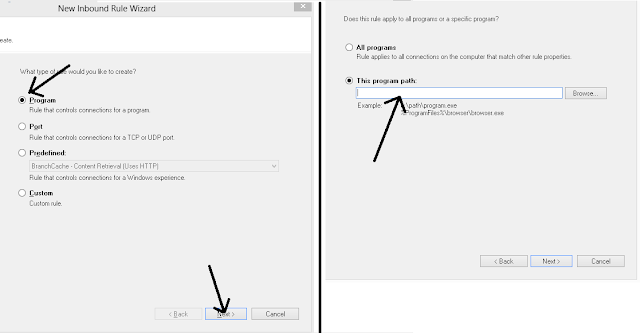
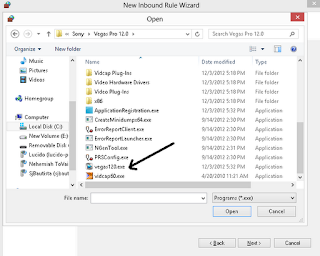
C. As you can see I clicked Vegas.exe as the program that I want to block. After you clicked on it and open it as the program to be blocked it will look like the picture below and then click next.
D. This is the important part wherein you will choose to block the connection as seen in the picture below.
E. After this is the easy steps wherein you will just click next and then you will be prompted to give it a name. Give it any name that you want and the description and then click Finish.
After you have clicked finish then all is done. This program is already blocked.
If you have some questions just post your comments and feel free to share this simple article.
Windows 8: How Start in Safe mode with pictures
In order to start our windows 8 into safemode there are only 4 steps that you need to do. So restarting your computer in safemode is really an easy task. There are other ways on starting your Laptop or Desktop on safemode but I will be writing only the easy and less complicated one. So with all of the introductions just follow these simple steps.
1. First all you need to do is hold on the windows button then tap the R button: Win+R this is the shortcut key for the "Run Command" all you search for it then type run on the search button and in the run command type "msconfig" so that it will lead you to the system configuration
2. Then in the system configuration click on the Boot tab
3. And in the boot tab tick on the safe boot then click minimal for default safemode, Alternate shell for safe mode with command prompt and Network which is safemode with networking.
4. After you have choose among those modes windows will ask you whether to restart now or exit without restart. After you restart your computer you will be on the Safemode.
Resolved: Could not open UNKNOWN\Components\XXXXXX
Lately when I am installing my Tune up utitilities 2013 I've encountered this problem "Could not Open UNKNOWN\Components\A24755BBFCD0E3C44AE59617AD6F8xxxxx" I really don't know where this problem came from but I think it came from unistalling Tune up Utilities 2013 and using Windows Intall Clean up. So the problem look likes the picture below:
Bottomline: all you need to to is to have a sufficient access to that key which in my case is "A24755BBFCD0E3xxxxxxxxx" you may have problem in a different component but it doesn't matter this article will help you regardless of that component as long as the problem is your defficiency in "Sufficient Access to that key."
May be you have encountered this problem while installing another software but in this article I think that my solution will be applicabale regardless on what software you are having trouble with. So these are the steps that you need to follow:
1st: you need to tick your start button and type run and after this type "regedit." So basically we are going to edit some of your registy files so just to be secured I advise you to save or back up your current registry.
2nd: After you have done the above step you will taken to the registry editor so it looks like the picture below:
3rd. So after you are taken to the registry editor just follow these steps:
a. Expand the HKEY_LOCAL_MACHINE
b. then expand the contents of Software
c. then Expand the contents of Microsoft
d. then Expand the contents of Windows
e. then Expand the contents of CurrentVersion
f. then Expand the contents of Installer
g. then Expand the contents of UserData
h. then Expand the contents of S-1-5-18
g. then expand componets
After you are done the registry editor would look like this
So in this registry area all you have to do is look for the compent that you don't have sufficient access to and after you have that component which is in my case is A24755BBFCD0E3xxxxxxxxx"

So after you have found the component that you don't have sufficient access to all you have to do is to get that access. So all you have to do is follow these steps:
First you need to right click the component and click permission as is shown in the picture
2nd: all you have to do is click any administrator in your system or create one then tick Full Control and Read: So as shown in the picture you will now have "Sufficient access" to that component and after this you can now install that software you are having defficiency in control.
Now your problem is solved and all you have to do is install that software! Hope this article helps you.
Bottomline: all you need to to is to have a sufficient access to that key which in my case is "A24755BBFCD0E3xxxxxxxxx" you may have problem in a different component but it doesn't matter this article will help you regardless of that component as long as the problem is your defficiency in "Sufficient Access to that key."
May be you have encountered this problem while installing another software but in this article I think that my solution will be applicabale regardless on what software you are having trouble with. So these are the steps that you need to follow:
1st: you need to tick your start button and type run and after this type "regedit." So basically we are going to edit some of your registy files so just to be secured I advise you to save or back up your current registry.
2nd: After you have done the above step you will taken to the registry editor so it looks like the picture below:
3rd. So after you are taken to the registry editor just follow these steps:
a. Expand the HKEY_LOCAL_MACHINE
b. then expand the contents of Software
c. then Expand the contents of Microsoft
d. then Expand the contents of Windows
e. then Expand the contents of CurrentVersion
f. then Expand the contents of Installer
g. then Expand the contents of UserData
h. then Expand the contents of S-1-5-18
g. then expand componets
After you are done the registry editor would look like this
So in this registry area all you have to do is look for the compent that you don't have sufficient access to and after you have that component which is in my case is A24755BBFCD0E3xxxxxxxxx"

So after you have found the component that you don't have sufficient access to all you have to do is to get that access. So all you have to do is follow these steps:
First you need to right click the component and click permission as is shown in the picture
2nd: all you have to do is click any administrator in your system or create one then tick Full Control and Read: So as shown in the picture you will now have "Sufficient access" to that component and after this you can now install that software you are having defficiency in control.
Now your problem is solved and all you have to do is install that software! Hope this article helps you.
How to make English as your Default language in google Chrome
Since Google Chrome automatically change the language of your browser to where you are from. This has become one of the common problems of google chrome users. Since, some of them do not know such language. In this article I would be teaching you on how to change your google chrome language from your deault languange that Google chrome has automatically changed and make it English.
Note: The pictures are already in english so that we can easily determine which one to click. I don;'t what your language is but just refer to the pictures so that you will be able to get to the language settings.
Note: The pictures are already in english so that we can easily determine which one to click. I don;'t what your language is but just refer to the pictures so that you will be able to get to the language settings.
1. Click the upper bottom Customize tool bar (from the old google chrome it is the wench bar and just click the image to get a better view)
2. After this click settings which is four notches from the exit option.
3.) After you click settings you would be directed to this page.
4.) And after you have been directed to this page scroll down to the bottom of this page and you will see "Show advance settings" that looks like this: (Just Click the show advance settings)
5.) Then just count 5 from the background option from the bottom of the page to the language section that looks like this and then CLICK LANGUAGES AND SPEEL CHECKER SETTINGS.
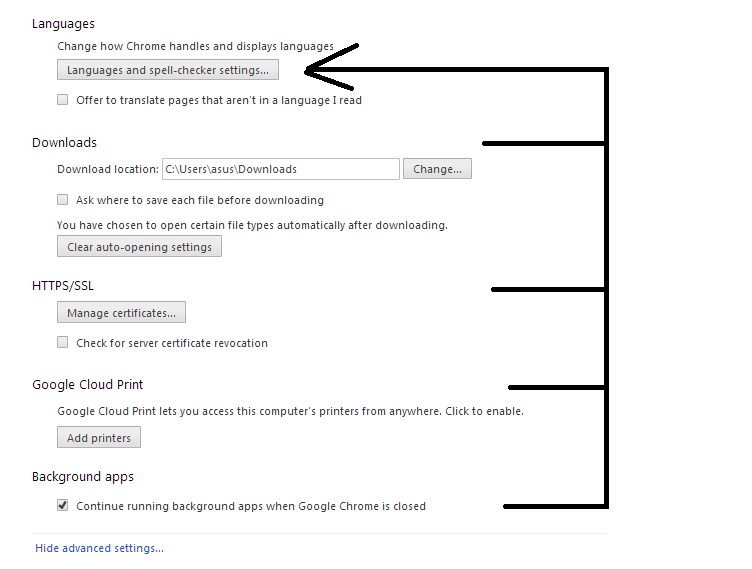
4.) And after you have been directed to this page scroll down to the bottom of this page and you will see "Show advance settings" that looks like this: (Just Click the show advance settings)
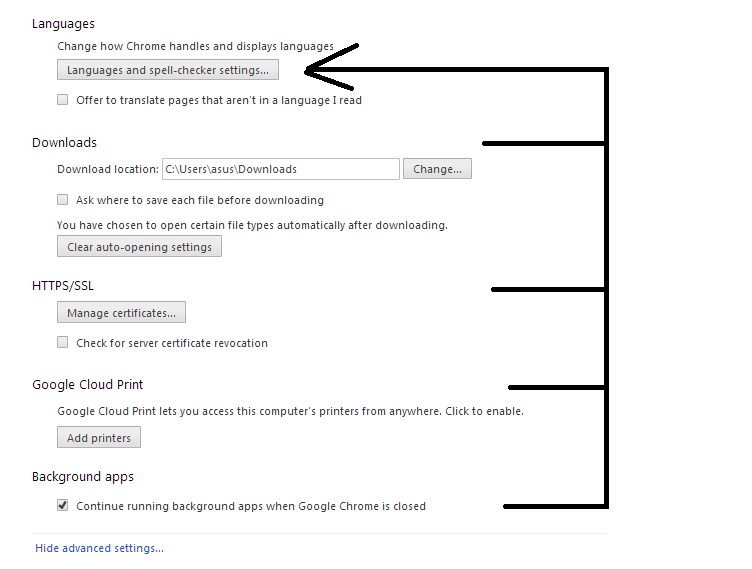
6.) After you Click the Languange ang spell-checkers click English (or any other languange that translate English) then click the other button which the arrow is pointing. After this all you need to do is close your google chrome and then you're good to go.
Can't Play Resident Evil 5? (E_FAIL: XLiveInitialize(&xii)
If your got this error, E_FAIL: XLiveInitialize(&xii). Then you have the same problem as me, and after long hours of researching for the solution. Alas! I already found one. So this article will show you on how to solve this kind of problem on how to resolve this issue: E_FAIL: XLiveInitialize(&xii)
Solution: Just change the XLIVE.DLL TO XLIVESTART.DLL and after that you can already play Resident Evil 5. Happy Playing! if you don't have xlive.dll file click here to download.
Xlive.Dll problem for Resident Evil 5
If you have encountered a problem of missing Dll file and you cannot play Resident Evil 5. This article will show you on how to fix that issue in 3 simple steps.
First you need to download the xlive.dll file here: XLIVE.DLL FOR RESIDENT EVIL
2nd you need to paste that dll file on your C:/windows/System32
3rd paste that file on your Resident Evil 5 folder
Then after that all of your problem is now fixed you can now play Resident Evil 5.
Note: If you have encountered this error E_FAIL: XLiveInitialize(&xii) you should read this next article I already fixed that issue. Because that is also my problem after solving the missing xlive.dll issue.
How to deactivate your Facebook account?
This article will teach you on how to deactivate your Facebook account is just few and simple steps.
1. Log in to your Facebook
2. Click Account Settings which can be found on the upper right portion of your page.
3. Click Security Tab on the upper right portion of the page
4. Then Click deactivate your account
1. Log in to your Facebook
2. Click Account Settings which can be found on the upper right portion of your page.
4. Then Click deactivate your account
Is it possible to have an Anti-Dynasty Law in the Philippines?
As provided in the 1987 constitution "The State shall guarantee equal access to opportunities for public service and prohibit political dynasties as may be defined by law." However, since the implementation of the constitution there are no laws that are being passed by the congress to actualize this provision, since it needs a certain law to define what is a political dynasty.
The senate committee which is headed by Koko Pimintel who is also a member of a political clan is now trying to define what is obvious in the eyes of many.
Before the implementation of the constitution majority of the members of the congress are already forming and in fact members of this political dynasties.
And in our times today, newborn politicians are now trying to put up their own dynasties like Manny Pacquiao and his wife Jinkee Pacquiao.
Senator Allan Cayetano also a member of a political dynasty says "it's wrong, unfair to rail against political dynasties without identifying those who are corrupt and who aren't." He said that those anti-dynasty advocates should first first find out who are the corrupt officials.
Senator is saying that it's okay to put up a political dynasty as long as the members of the political dynasty is not corrupt. Which really is in contradiction to the constitution. Because how would the state can guarantee equal access to public positions if all of the positions is already being occupied by these political clans and dynasties. That is why the constitution clearly prohibits these political dynasties. However, the problem is the phrase "as may be defined by law." So we have no choice but to have a toothless constitutional provision, not to mention that it is the highest and paramount laws of our land.
So the question is, "Is it possible to have an anti-dynasty law if almost all of our public officials are members of a political clan or dynasty?"
The senate committee which is headed by Koko Pimintel who is also a member of a political clan is now trying to define what is obvious in the eyes of many.
Before the implementation of the constitution majority of the members of the congress are already forming and in fact members of this political dynasties.
And in our times today, newborn politicians are now trying to put up their own dynasties like Manny Pacquiao and his wife Jinkee Pacquiao.
Senator Allan Cayetano also a member of a political dynasty says "it's wrong, unfair to rail against political dynasties without identifying those who are corrupt and who aren't." He said that those anti-dynasty advocates should first first find out who are the corrupt officials.
Senator is saying that it's okay to put up a political dynasty as long as the members of the political dynasty is not corrupt. Which really is in contradiction to the constitution. Because how would the state can guarantee equal access to public positions if all of the positions is already being occupied by these political clans and dynasties. That is why the constitution clearly prohibits these political dynasties. However, the problem is the phrase "as may be defined by law." So we have no choice but to have a toothless constitutional provision, not to mention that it is the highest and paramount laws of our land.
So the question is, "Is it possible to have an anti-dynasty law if almost all of our public officials are members of a political clan or dynasty?"
RESOLVED: CS5 INSTALLER FAILED TO INITIALIZE
One of the common question is this: "When I am starting to install the CS5 Adobe photoshop installer it failed to initialize" and if you're reading this article I got the solution for you if you have encounter this problem:
If you have got this error. Then Adobe is now asking you to get the adobe support advisor. You can still do so if you have encountered future problems. But the answer to this error can be found in this article.
So these are the steps you need to do:
1. Disable your UAC
2. Disable startup items and services
3. Enabling the hidden admin user in Window 7 64-bit
So the question is on "How to disable UAC" UAC stands for User account control in order to prevent unauthorized changes in your computer and to disable this you need to follow these steps:
A. Open this in your run menu: C:\Windows\System32\UserAccountControlSettings.exe
B. Put it down to "never notify" and press OK
2. Disabling Startup items:
A. You must first quit all applications.
B. Then choose Start > Run, and type msconfig in the Open box. Click OK. and click the Startup tab
C. On the Startup tab select Disable All. (Except you Anti Virus program)
Note: Select any startup items that are essential for testing the problem. If you are unsure whether an item is essential, leave it deselected (disabled).
D. Then click the General tab, and choose Selective startup.
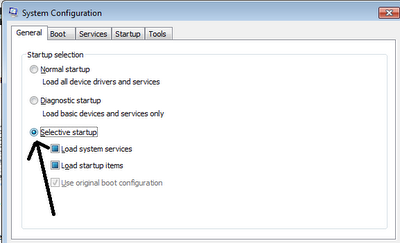
G. Click the Services Tab, and select Hide All Microsoft Services (important)
H. Click Disable All.
I. Enable any services required to troubleshoot your issue.
Then after this restart your computer and install again the program.
Note: After you have installed the program restore startup items and services
A. Quit all applications
B. Choose Start > Run, and type msconfig in the Open box. Click OK.
C. Choose the General tab, and select Normal Startup.
D. Deselect any items that you wrote down in Step 3 above.
E. Click OK, and restart your computer for the changes to take effect.
*Hope this article solves your problem. If this steps does not resolve your problem leave a comment below.
If you have got this error. Then Adobe is now asking you to get the adobe support advisor. You can still do so if you have encountered future problems. But the answer to this error can be found in this article.
So these are the steps you need to do:
1. Disable your UAC
2. Disable startup items and services
3. Enabling the hidden admin user in Window 7 64-bit
So the question is on "How to disable UAC" UAC stands for User account control in order to prevent unauthorized changes in your computer and to disable this you need to follow these steps:
A. Open this in your run menu: C:\Windows\System32\UserAccountControlSettings.exe
B. Put it down to "never notify" and press OK
2. Disabling Startup items:
A. You must first quit all applications.
B. Then choose Start > Run, and type msconfig in the Open box. Click OK. and click the Startup tab
C. On the Startup tab select Disable All. (Except you Anti Virus program)
Note: Select any startup items that are essential for testing the problem. If you are unsure whether an item is essential, leave it deselected (disabled).
D. Then click the General tab, and choose Selective startup.
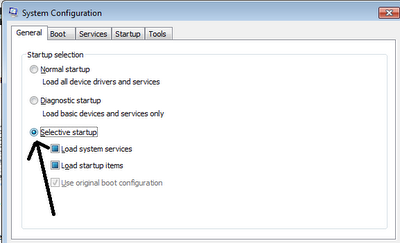
G. Click the Services Tab, and select Hide All Microsoft Services (important)
H. Click Disable All.
I. Enable any services required to troubleshoot your issue.
Then after this restart your computer and install again the program.
Note: After you have installed the program restore startup items and services
A. Quit all applications
B. Choose Start > Run, and type msconfig in the Open box. Click OK.
C. Choose the General tab, and select Normal Startup.
D. Deselect any items that you wrote down in Step 3 above.
E. Click OK, and restart your computer for the changes to take effect.
*Hope this article solves your problem. If this steps does not resolve your problem leave a comment below.
How to delete your Facebook page?
One of the common questions is on how to delete their own Facebook page. These are steps in order to delete your Facebook page.
1. Log in to your Facebook account
2. Go to your Facebook page.
3. Click Edit page then Click manage permissions
4. Go to the bottom of your page and click the delete page button
5. Then click save changes.
1. Log in to your Facebook account
2. Go to your Facebook page.
3. Click Edit page then Click manage permissions
4. Go to the bottom of your page and click the delete page button
5. Then click save changes.
Subscribe to:
Comments (Atom)