Note: The pictures are already in english so that we can easily determine which one to click. I don;'t what your language is but just refer to the pictures so that you will be able to get to the language settings.
1. Click the upper bottom Customize tool bar (from the old google chrome it is the wench bar and just click the image to get a better view)
2. After this click settings which is four notches from the exit option.
3.) After you click settings you would be directed to this page.
4.) And after you have been directed to this page scroll down to the bottom of this page and you will see "Show advance settings" that looks like this: (Just Click the show advance settings)
5.) Then just count 5 from the background option from the bottom of the page to the language section that looks like this and then CLICK LANGUAGES AND SPEEL CHECKER SETTINGS.
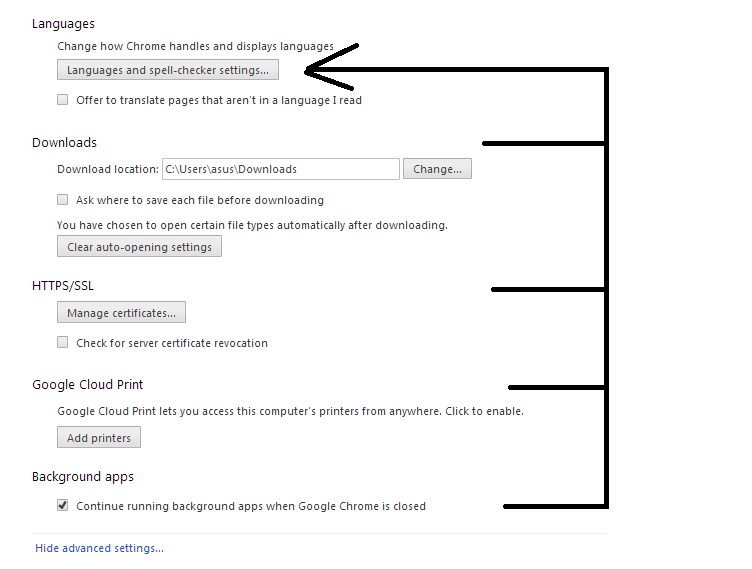
4.) And after you have been directed to this page scroll down to the bottom of this page and you will see "Show advance settings" that looks like this: (Just Click the show advance settings)
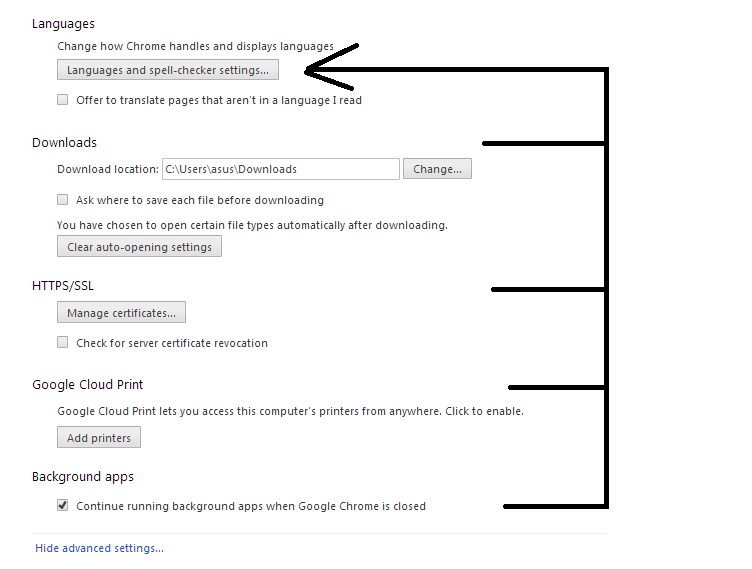
6.) After you Click the Languange ang spell-checkers click English (or any other languange that translate English) then click the other button which the arrow is pointing. After this all you need to do is close your google chrome and then you're good to go.







No comments:
Post a Comment